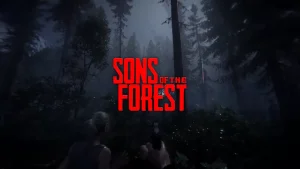
Sons of the Forest, the chilling sequel to The Forest, offers stunning visuals and an incredibly immersive atmosphere but at a cost. Whether you’re navigating through dark caves or building a fortress in the woods, performance drops and frame stutters can quickly ruin the survival horror experience. This makes adjusting your graphics settings essential, especially if you’re not running the latest hardware. In this article, we’ll guide you through the best graphics settings for Sons of the Forest, tailored for both low-end systems and high-end gaming rigs, so you can survive the wilderness without sacrificing performance or immersion.
Understanding the Graphics Options
Before jumping into settings recommendations, it’s important to understand what each option does:
- Draw Distance: Controls how far into the world details are rendered. Higher values mean better visuals but heavier load on your GPU.
- Shadow Quality: Impacts realism in lighting and object depth but can drain performance quickly.
- Ambient Occlusion: Adds subtle shadows in crevices and corners. It looks great but can be turned down for better FPS.
- Volumetric Lighting: Enhances atmosphere with fog and light rays, especially useful in horror sequences.
- Post-Processing Effects: Includes motion blur, depth of field, film grain mostly cosmetic.
- DLSS / FSR: Upscaling options that dramatically boost performance if you’re using an NVIDIA or AMD GPU.
Recommended Settings for Low-End PCs
If you’re using a low-to-mid-tier system (e.g., GTX 1050 Ti, Ryzen 5 2600, 8-16GB RAM), your goal is to balance visuals and playability while maintaining at least 40–60 FPS:
- Resolution: 1080p or 900p
- Graphics Preset: Custom
- Draw Distance: Low or Medium
- Shadows: Low
- Ambient Occlusion: Off
- Volumetric Lighting: Low
- Post-Processing: Off or Low
- Anti-Aliasing: FXAA or off
- DLSS/FSR: Enabled (Performance mode)
This setup removes unnecessary visual stress and helps stabilize gameplay, especially in dense forests and combat-heavy areas.
Optimized Settings for Mid-Range PCs
For those with a mid-range setup (e.g., RTX 2060, RX 5700, Intel i5 10th Gen), aim for 60+ FPS at 1080p or 1440p with a nice visual balance:
- Resolution: 1080p / 1440p
- Graphics Preset: High (customized)
- Draw Distance: Medium
- Shadows: Medium
- Ambient Occlusion: Medium
- Volumetric Lighting: Medium
- Post-Processing: Medium
- Anti-Aliasing: TAA
- DLSS/FSR: Balanced Mode
This configuration ensures a cinematic look while keeping the action fluid, especially in co-op multiplayer or combat against mutants.
Max Settings for High-End PCs
If you’re playing on a high-end machine (e.g., RTX 3080/4080, Ryzen 7 or i7 12th Gen, 32GB RAM), you can go all out but still optimize for consistency.
- Resolution: 1440p or 4K
- Graphics Preset: Ultra
- Draw Distance: High
- Shadows: High
- Ambient Occlusion: High
- Volumetric Lighting: High
- Post-Processing: High (disable motion blur if undesired)
- Anti-Aliasing: TAA
- DLSS: Quality Mode or Native (if 4080/4090)
These settings provide jaw-dropping visuals, especially during weather changes and nighttime exploration without PEH888 เข้าสู่ระบบ performance dips.
Bonus Tips to Improve FPS Without Downgrading Visuals
- Disable Motion Blur: It looks cinematic but often disorients and eats up FPS.
- Cap FPS to 60: If you experience screen tearing or overheating.
- Update Drivers: New GPU driver releases often optimize for recent games.
- Close Background Apps: Sons of the Forest eats RAM; free it up for smoother performance.
Conclusion
The terrifying beauty of Sons of the Forest deserves to be experienced the right way, smooth, responsive, and visually immersive. Whether you’re on a budget build or a powerhouse rig, customizing your graphics settings based on your PC’s capability can make a night-and-day difference. Survival horror games demand clarity, timing, and precision and lag is your worst enemy. Use the settings above as a starting point, tweak as needed, and enjoy your descent into the forest with confidence.